Eero, a pioneer in mesh Wi-Fi technology, has made significant strides in enhancing home networking solutions. With the introduction of the Eero 7.4.2 update, the company aimed to improve performance, security, and user experience across its product line. However, the release of this update has also led to various Eero 7.4.2 update issues that users may encounter. Firmware updates play a crucial role in maintaining the efficiency and reliability of network devices, offering enhancements that can significantly impact overall performance. However, as with any technological upgrade, issues may arise, leading users to face unexpected challenges.
In this guide, we will delve into the common problems associated with the Eero 7.4.2 update issues. By understanding these issues and their potential solutions, users can better navigate the complexities of maintaining a stable and efficient home network. Our comprehensive analysis will empower Eero users to troubleshoot effectively and optimize their network experience.
Common Eero 7.4.2 Update Issues
Following the release of Eero 7.4.2, many users reported a range of issues that hindered their networking experience. These problems can manifest in various forms, affecting connectivity, speed, and overall device performance. Identifying these issues is the first step in ensuring a smooth networking experience.
Common complaints include Wi-Fi connection problems, slower internet speeds, and issues with the Eero app not responding. Additionally, users have reported difficulties in recognizing connected devices and experiencing network instability. Understanding these common challenges can help users take proactive measures to mitigate their impact and maintain an effective home networking environment. As we dive deeper into the specifics, we will explore each issue in detail and provide practical solutions for resolving them.
Wi-Fi Connection Problems
One of the most frequently encountered issues after the Eero 7.4.2 update is Wi-Fi connection problems. Many users have reported experiencing intermittent connectivity or complete disconnections from the network, leading to frustration and disrupted internet access. These issues can arise from various factors, including changes in network settings, device compatibility, or even environmental interference.
To troubleshoot Wi-Fi connection problems, users should first check their Eero setup and ensure that all devices are correctly connected. It’s essential to verify that the Eero units are placed strategically within the home to maximize coverage and reduce interference. Additionally, users can try rebooting their Eero devices or resetting the network settings to see if that resolves the issue. If problems persist, consulting the Eero community forums or contacting customer support may provide additional insights and solutions.
Slower Internet Speeds After Update
Another common issue reported after the Eero 7.4.2 update is a noticeable decrease in internet speeds. Users often express disappointment when their once-blazing-fast connections become sluggish or inconsistent. Several factors can contribute to this decline in performance, including network congestion, device limitations, and the potential for software conflicts introduced by the update itself.
To address speed issues, users can perform a speed test to gauge their current performance levels. Comparing these results to the expected speeds from their internet service provider (ISP) can help pinpoint the problem. If speeds are significantly lower, users may consider restarting their modem and Eero devices, checking for network interference, and ensuring that no bandwidth-heavy applications are running in the background. Implementing these steps can often restore internet speeds to their optimal levels.
Eero App Not Responding or Crashing
The Eero app is a critical tool for managing the home network, allowing users to monitor device connections, adjust settings, and troubleshoot issues. However, many users have reported that the app becomes unresponsive or crashes following the 7.4.2 update. This can lead to increased frustration, especially for those who rely on the app for day-to-day network management.
To resolve app-related issues, users should first ensure that they have the latest version of the Eero app installed on their devices. App developers frequently release updates to fix bugs and improve performance, so keeping the app up to date is essential. Additionally, clearing the app’s cache or reinstalling it can often resolve underlying issues. If the problem persists, users can report their experiences to Eero support for further assistance.
Devices Not Recognized or Missing from Network
In some cases, users may find that devices connected to their Eero network become unrecognized or completely missing after the 7.4.2 update. This issue can cause inconvenience, especially for households with multiple smart devices. Several factors could contribute to this problem, including changes in network configurations or compatibility issues introduced by the update.
To troubleshoot this problem, users should first check the Eero app to see if the missing devices appear in the connected devices list. If they are not visible, rebooting the Eero units can help refresh the network and potentially recognize the devices. In cases where devices still do not appear, users may need to manually reconnect them to the network. Ensuring that devices are within range of the Eero units can also help establish a stable connection.
Network Stability Problems
Following the Eero 7.4.2 update, some users have reported issues related to network stability, experiencing frequent drops or fluctuations in their connection. This can be particularly frustrating for those who rely on a stable internet connection for work, streaming, or gaming. Network instability can result from various factors, including changes in firmware settings, environmental interference, or overloaded network traffic.
To improve network stability, users should first assess the placement of their Eero devices. Ensuring that the units are strategically positioned to minimize interference from walls, furniture, and other electronic devices can significantly enhance performance. Additionally, users can try rebooting their network devices and limiting the number of connected devices during peak usage times. If problems persist, reaching out to Eero customer support for personalized troubleshooting may provide further assistance.
Issues with Parental Controls and Device Profiles
Parental controls are essential for managing internet access for children and ensuring a safe online environment. However, after the Eero 7.4.2 update, many users have encountered problems with parental controls and device profiles. These issues can include settings not applying correctly or profiles disappearing altogether, creating challenges for families looking to enforce screen time limits.
To address these concerns, users should revisit the parental control settings within the Eero app. Ensuring that the controls are correctly configured is vital to restoring their functionality. If settings are not applying, users can try deleting and recreating the profiles for specific devices. This process often resolves glitches and allows for proper enforcement of parental controls. If issues persist, users may consider contacting Eero support for assistance or seeking help from the Eero community.
Difficulty in Accessing Advanced Settings
The Eero app provides users with access to various advanced settings, allowing for customization and optimization of their network. However, some users have reported difficulties in accessing these settings following the 7.4.2 update. This can be frustrating, especially for advanced users who rely on these features to enhance their networking experience.
To troubleshoot this issue, users should first ensure that they are logged into the correct account associated with their Eero network. If problems persist, restarting the app or reinstalling it can sometimes resolve access issues. Additionally, checking for updates to the Eero app may help, as developers often release patches to fix known bugs. If users still cannot access the advanced settings, reaching out to Eero support can provide additional guidance.
Problems with Guest Network Functionality
Guest networks are a valuable feature for providing internet access to visitors while keeping the main network secure. However, users have reported Eero 7.4.2 update issues with setting up or managing guest networks after the update. Common problems include difficulties in creating guest networks or unexpected disconnections for guests.
To address guest network issues, users should verify their guest network settings within the Eero app. Ensuring that the network is enabled and properly configured can resolve many problems. Additionally, users can try restarting the Eero units to refresh the network. If guests continue to experience connectivity issues, users may consider creating a new guest network to see if that resolves the problem. If challenges persist, consulting the Eero community forums may provide further insights and solutions.
Also Read: mbk-思域civic
Issues with Connected Smart Home Devices
Smart home devices have become integral to modern living, enhancing convenience and efficiency in daily routines. However, following the Eero 7.4.2 update, users have reported compatibility issues with certain smart home devices. These problems can include devices not connecting or responding to commands, leading to frustration for users who rely on these technologies.
To troubleshoot compatibility issues, users should first check for firmware updates for their smart devices. Many manufacturers release updates to enhance compatibility with new networking technologies. Additionally, users can try rebooting their smart devices and the Eero network to refresh connections. If problems persist, consulting the manufacturer’s support resources or the Eero community forums may provide solutions tailored to specific devices.
Error Messages During or After Update
Some users have encountered error messages during or after the Eero 7.4.2 update, leading to confusion and concern about their network’s functionality. These error messages can vary, indicating different issues ranging from connectivity problems to device recognition failures. Understanding these messages is crucial for resolving the underlying issues.
When encountering an error message, users should take note of the specific wording, as it can provide clues about the nature of the problem. Common errors may indicate a need to restart the device or check for firmware updates. Additionally, users can consult the Eero support website for a list of known error messages and troubleshooting steps. If they continue to experience issues, reaching out to Eero customer support can help clarify the problem and provide tailored solutions.
How to Roll Back the Eero 7.4.2 Update
In some cases, users may find that the best solution to ongoing issues is to roll back to a previous version of the Eero firmware. Downgrading the firmware can restore stability and functionality if the 7.4.2 update has caused significant problems. However, this process requires careful consideration, as rolling back can also result in the loss of new features and improvements introduced in the latest update.
To roll back the Eero 7.4.2 update, users should first consult Eero’s official support resources for guidance on the process. This may involve accessing specific settings within the Eero app or utilizing the web portal. It’s essential to follow the instructions carefully to ensure a successful rollback. Users should also weigh the pros and cons, considering whether the issues warrant the loss of new features and enhancements. If unsure, reaching out to Eero support for personalized advice may be beneficial.
Resetting Eero Devices to Resolve Issues
When troubleshooting network problems, resetting Eero devices can often be an effective solution. A reset can help clear any glitches or configurations that may have been introduced during the 7.4.2 update. Users can perform either a soft reset or a hard reset, depending on the severity of the issues encountered.
A soft reset typically involves restarting the Eero device without losing existing settings. This process can resolve many minor connectivity issues and is often the first step in troubleshooting. A hard reset, on the other hand, restores the device to factory settings, erasing all configurations and requiring users to set up their network again. While a hard reset can be more disruptive, it can also provide a clean slate for addressing persistent problems. Users should weigh their options carefully and consider starting with a soft reset before resorting to a hard reset.
Eero Customer Support: How to Get Help
If users find themselves struggling to resolve issues related to the Eero 7.4.2 update, reaching out to Eero customer support can be a valuable resource. Eero offers various support channels, including online chat, email support, and phone assistance. When seeking help, being prepared with relevant information can streamline the support process.
Before contacting customer support, users should gather details about their Eero setup, including the model of their devices, the nature of the issues encountered, and any troubleshooting steps already taken. Providing this information can help support representatives diagnose problems more effectively. Additionally, users can check the Eero support website for troubleshooting guides and FAQs that may address their concerns. Engaging with customer support can provide tailored solutions and ensure that users regain optimal performance from their Eero systems.
Alternatives to Eero Mesh Wi-Fi Systems
While Eero has established itself as a leader in mesh Wi-Fi technology, some users may consider alternatives if persistent issues arise after the 7.4.2 update. Several competitive products on the market offer similar features and performance, catering to various needs and preferences.
Popular alternatives include Google Nest Wi-Fi, Netgear Orbi, and TP-Link Deco systems. Each of these options provides unique benefits, such as robust parental controls, enhanced security features, and user-friendly apps. When exploring alternatives, users should consider their specific networking needs, including coverage area, the number of connected devices, and budget constraints. Comparing different systems can help users make informed decisions about the best fit for their home network.
Preventing Issues in Future Eero Updates
To minimize the likelihood of encountering issues with future Eero updates, users can adopt several best practices. Being proactive in managing network settings and staying informed about upcoming updates can enhance the overall experience. Users should consider regularly checking for firmware updates and applying them promptly to benefit from the latest features and security enhancements.
Additionally, backing up network configurations can be beneficial before applying significant updates. This ensures that users can quickly restore their settings if any problems arise. Staying engaged with the Eero community can also provide valuable insights into common issues and effective solutions, helping users navigate future updates with confidence. By implementing these preventative measures, users can maintain a stable and reliable network experience.
Eero Community Forums: A Resource for Troubleshooting
The Eero community forums serve as a valuable resource for users facing issues after the 7.4.2 update. These forums provide a platform for users to share their experiences, seek advice, and find solutions to common problems. Engaging with the community can lead to valuable insights and tips that may not be readily available through official support channels.
Users can browse existing threads to find discussions related to specific issues they are encountering. Additionally, creating a new post detailing their problems can attract responses from other users who may have experienced similar challenges. The collaborative nature of the forums fosters a sense of community, allowing users to support one another in resolving networking issues. Utilizing this resource can significantly enhance users’ troubleshooting efforts and contribute to a more positive overall experience with their Eero systems.
Conclusion
In conclusion, the Eero 7.4.2 update issues aim to enhance performance, security, and user experience within Eero’s mesh Wi-Fi systems. However, as this article has highlighted, users may encounter various issues ranging from connectivity problems to app malfunctions. Weighing the benefits against the challenges is essential for users deciding whether to embrace the update.
For many users, the improvements offered by the 7.4.2 update may outweigh the temporary inconveniences. By understanding common issues and utilizing troubleshooting techniques, users can navigate the complexities of their home networks more effectively. Engaging with customer support, utilizing community resources, and implementing preventative measures can enhance the overall experience. Ultimately, the decision to continue using Eero’s updated firmware will depend on individual needs and preferences, but knowledge and preparation can lead to a successful networking journey.